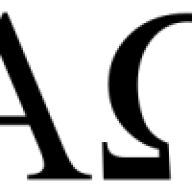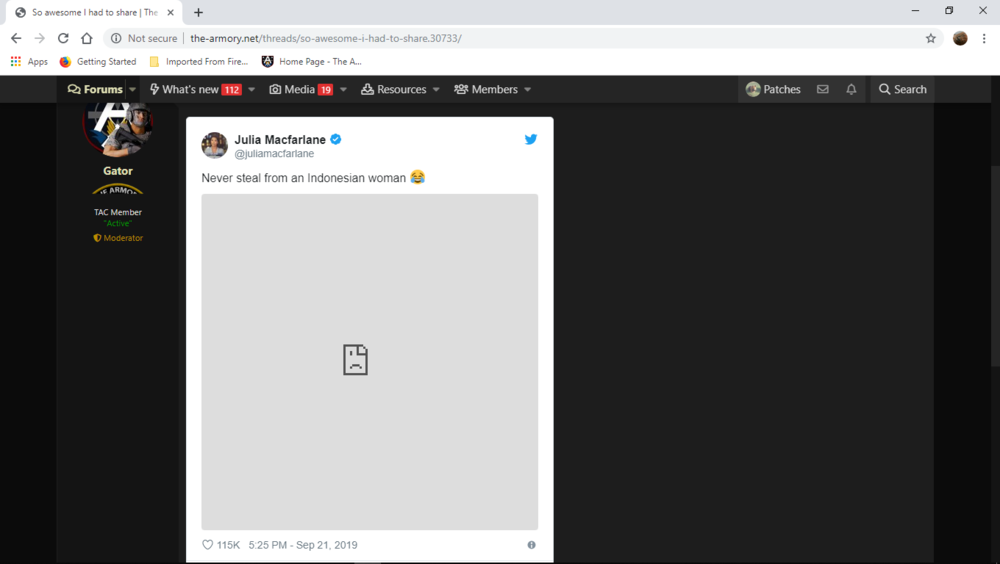-
-
-
No Recoil! New Fastest Killing "M13" Class Setup In Modern Warfare!
It's time for me to find a new game to play. Maybe this is it. Been fighting my ea account and seems every time I download/install Origin I get virus/malware. Now I'm afraid of online games
-
Call of Duty Warzone hackers are ruined
That's so hilarious. Cheaters will actually go as far as replacing mobo and rebuild their pc, then buy new sim card and authenticate. Only to be banned again hahaha.
- So awesome I had to share
-
So awesome I had to share
I don't use other browsers. However. I think people in total, should never steal.
- So awesome I had to share
-
So awesome I had to share
- COD Modern Warfare 3 / practice
Do It! Let us know what you think- Microsoft warns Windows 10 users to update immediately
Done. Thank you, Larry- Microsoft warns Windows 10 users to update immediately
I got my internet up just today. I'll update Win 10 now- Microsoft warns Windows 10 users to update immediately
@Gator What is the size of this update, Larry? My internet is down and I am tethering off my phone until the service is repaired. I am on limited data.- Microsoft warns Windows 10 users to update immediately
Did you Update Larry- Death of a PC..
I can honestly say I got a woody without swallowing a 20mg Cialis ? Very nice- Death of a PC..
- A Taste of JinXy's Playlist
- House of Patches
https://www.youtube.com/watch?v=u1Vhe_khH_E - COD Modern Warfare 3 / practice
Account
Search
Configure browser push notifications
Chrome (Android)
- Tap the lock icon next to the address bar.
- Tap Permissions → Notifications.
- Adjust your preference.
Chrome (Desktop)
- Click the padlock icon in the address bar.
- Select Site settings.
- Find Notifications and adjust your preference.
Safari (iOS 16.4+)
- Ensure the site is installed via Add to Home Screen.
- Open Settings App → Notifications.
- Find your app name and adjust your preference.
Safari (macOS)
- Go to Safari → Preferences.
- Click the Websites tab.
- Select Notifications in the sidebar.
- Find this website and adjust your preference.
Edge (Android)
- Tap the lock icon next to the address bar.
- Tap Permissions.
- Find Notifications and adjust your preference.
Edge (Desktop)
- Click the padlock icon in the address bar.
- Click Permissions for this site.
- Find Notifications and adjust your preference.
Firefox (Android)
- Go to Settings → Site permissions.
- Tap Notifications.
- Find this site in the list and adjust your preference.
Firefox (Desktop)
- Open Firefox Settings.
- Search for Notifications.
- Find this site in the list and adjust your preference.