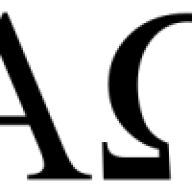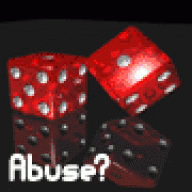Topics posted by Phrogg
-

- 5 replies
- 798 views
-

-

- 22 replies
- 2,089 views
-

- 5 replies
- 932 views
-

- 8 replies
- 875 views
-

- 1 reply
- 382 views
-

- 5 replies
- 457 views
-

- 1 reply
- 395 views
-

- 5 replies
- 341 views
-

- 5 replies
- 490 views
-

- 7 replies
- 1,018 views
-

- 8 replies
- 657 views
-

- 3 replies
- 600 views
-

- 30 replies
- 1,676 views
-

- 15 replies
- 1,095 views
-

- 5 replies
- 603 views
-

- 22 replies
- 1,310 views
-

- 8 replies
- 674 views
-

- 9 replies
- 846 views
-

- 25 replies
- 2,058 views
-

- 31 replies
- 2,015 views
-

- 18 replies
- 1,210 views
-

- 37 replies
- 1,955 views
-

-

- 4 replies
- 449 views