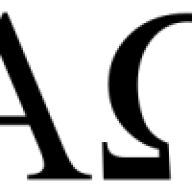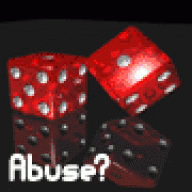Topics posted by Phrogg
-

- 5 replies
- 801 views
-

-

- 22 replies
- 2,089 views
-

- 5 replies
- 935 views
-

- 8 replies
- 876 views
-

- 1 reply
- 385 views
-

- 5 replies
- 459 views
-

- 1 reply
- 397 views
-

- 5 replies
- 344 views
-

- 5 replies
- 490 views
-

- 7 replies
- 1,018 views
-

- 8 replies
- 657 views
-

- 3 replies
- 601 views
-

- 30 replies
- 1,678 views
-

- 15 replies
- 1,097 views
-

- 5 replies
- 603 views
-

- 22 replies
- 1,315 views
-

- 8 replies
- 676 views
-

- 9 replies
- 847 views
-

- 25 replies
- 2,058 views
-

- 31 replies
- 2,018 views
-

- 18 replies
- 1,212 views
-

- 37 replies
- 1,960 views
-

-

- 4 replies
- 449 views